- Joined
- Apr 19, 2011
- Messages
- 4,308
- Reaction score
- 65
- Location
- San Jose, CA
- My Car
- 1971 M-code Grande
Another question about memory this time.
Want to use the memory from the "old"
computer in the new one. Why waste 8GB
of RAM. The new computer uses 8GB DDR3-1600
RAM. The old computer has a module labeled
8GB 2Rx8 PC3-12800U-11-11-B1 by Hynex.
They are the same modules and should work together.
Correct?
mike
Want to use the memory from the "old"
computer in the new one. Why waste 8GB
of RAM. The new computer uses 8GB DDR3-1600
RAM. The old computer has a module labeled
8GB 2Rx8 PC3-12800U-11-11-B1 by Hynex.
They are the same modules and should work together.
Correct?
mike