You are using an out of date browser. It may not display this or other websites correctly.
You should upgrade or use an alternative browser.
You should upgrade or use an alternative browser.
Forum Tutorials
Tutorials about how to use the forum go here!
Help Support 7173Mustangs.com:
This site may earn a commission from merchant affiliate
links, including eBay, Amazon, and others.
Filters
Show only:
Loading…
Does this Forum have the ability now or with adaptation to to track stats like how many member joined and that their vehicles are? I.e. in this forum there are 112 known owners of 71 Mach 1 R Code mustangs.
If not could how we enter our profiles be altered to capture that information? Thanks
This forum has several ways to find content...the best method for everyday use is the UNREAD CONTENT links! You can find them around the forum with the most obvious one at the right side of the bread crumb bar. They are also in the forums footer and in he nav bar under the Content Tab.
The Unread Content link will show you all the new content since the last time you visited! Once you read everything you are interested in, it is good practice to click the MARK SITE READ button to clear all the unread content and reset it for your next visit.
You can also use the activity streams to find content such as threads you started, threads you posted in and content that you follow! You can even create custom streams and save them to...
The default forum theme comes with some pretty user adjustable settings such as the banner background picker! To access the background picker settings, just click the setting slider icon in the user nav bar at the top right of every page...
You will then see the Background Picker popup where you can choose your favorite header background image or set it to random for a different image every page load!
You will also see some more theme settings such as Dark Mode, Sticky Header, Fluid Width, Larger Post Font Size, Stick Author Panel, Sticky Sidebar and even Flip Sidebar to the left side if yo like! You should leave Sticky Header and Fluid Width on by default for better forum appearance but you are free to adjust them as you...
You may not have know this, but in this forum, you are able to change what post you go to when you click on a thread title! You can choose from three options:
Take me to comments I haven't read (New comments that were posted since your last visit)
Take me to the beginning (You will always go to the beginning of a thread no matter how many comments were posted)
Take me to the latest comment (This option takes you to the last comment in a thread no matter how many comments were posted)
So, here is what you do to adjust this setting...
First, click on your username in the top right corner of any page and from the drop down menu, select Account Settings.
Ok, now you will see the Account Settings page where you can click on...
There is a private notepad in your profile page for you to store notes, links, images, etc...
To access the notepad, just go to your profile page (click your username and select Profile) and then click the EDIT button on the top right side as seen in the screen capture below. You will find the Notepad at the bottom of the edit window.
It is a full rich text editor so you can add notes and attachments just like a post, but it is private and only you can see it!
When you are done, be sure to click SAVE or you will lose your newest notes! Be sure to update your profile page while you are there!
To read your notes, you can visit your profile page and click the Notepad Tab to read only...to edit, you will need to follow the...
One of the easiest ways to keep track of your favorite threads is by using the FOLLOW feature! It is super easy...just find the FOLLOW button at the top right of your favorite threads and click it!
You will then be presented with a pop up asking for instructions on how you want to follow this thread...you can select your preferences and finish by clicking FOLLOW.
Now that you are following some threads, you might want to be able to find them to re-visit or maybe change your notification settings, right? Well, that is easy too! Just click on your username at the top right of every forum page and then click Manage Followed Content from the drop down menu as pictured below.
From the page that opens up, you will find all of your...



